Evolution
Start Evolution
Click on “Edit,” then “Preferences”
Click “Add”
Type in your name, email address, reply to address, (what email address you want people to write back to you with) and your organization, if any, and click forward.
Select your server type as “POP,” your host as “pop.gmail.com,” and make sure that your username is the same as your email address. Then under “Use Secure Connection” select always, and your “Authentication Type” as password, and finally click forward.
On the next page adjust settings as you like, they will not interfere with whether gmail will work with evolution or not. Then click forward.
Select server type as “smtp,” type in “smtp.gmail.com” as the host, and check that the “Host requires authentication” box is checked. Next, select, for “Use Secure Connection,” always. Finally, make sure that Authentication type is “Plain” and your user name should be the same as you email address. Click Forward.
On this page name your account whatever you want, it will not interfere with setup and click Forward.
Click apply.
Your done!
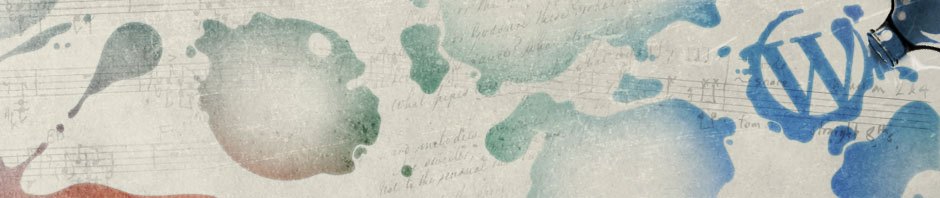
发倒是很容易设置,但是收要怎么搞,我的Evolution能发但不能送
[Comment ID #107212 Will Be Quoted Here]
收郵件是與POP有關,發是與那SMTP有關,你看看你的設置唄!認真查一下你的POP設置!
收就是设置p0p
首先在你的gmailweb邮箱中设置pop接受所有邮件
然后evolution中协议pop ,服务器 pop.gmail.com:995
认证ssl